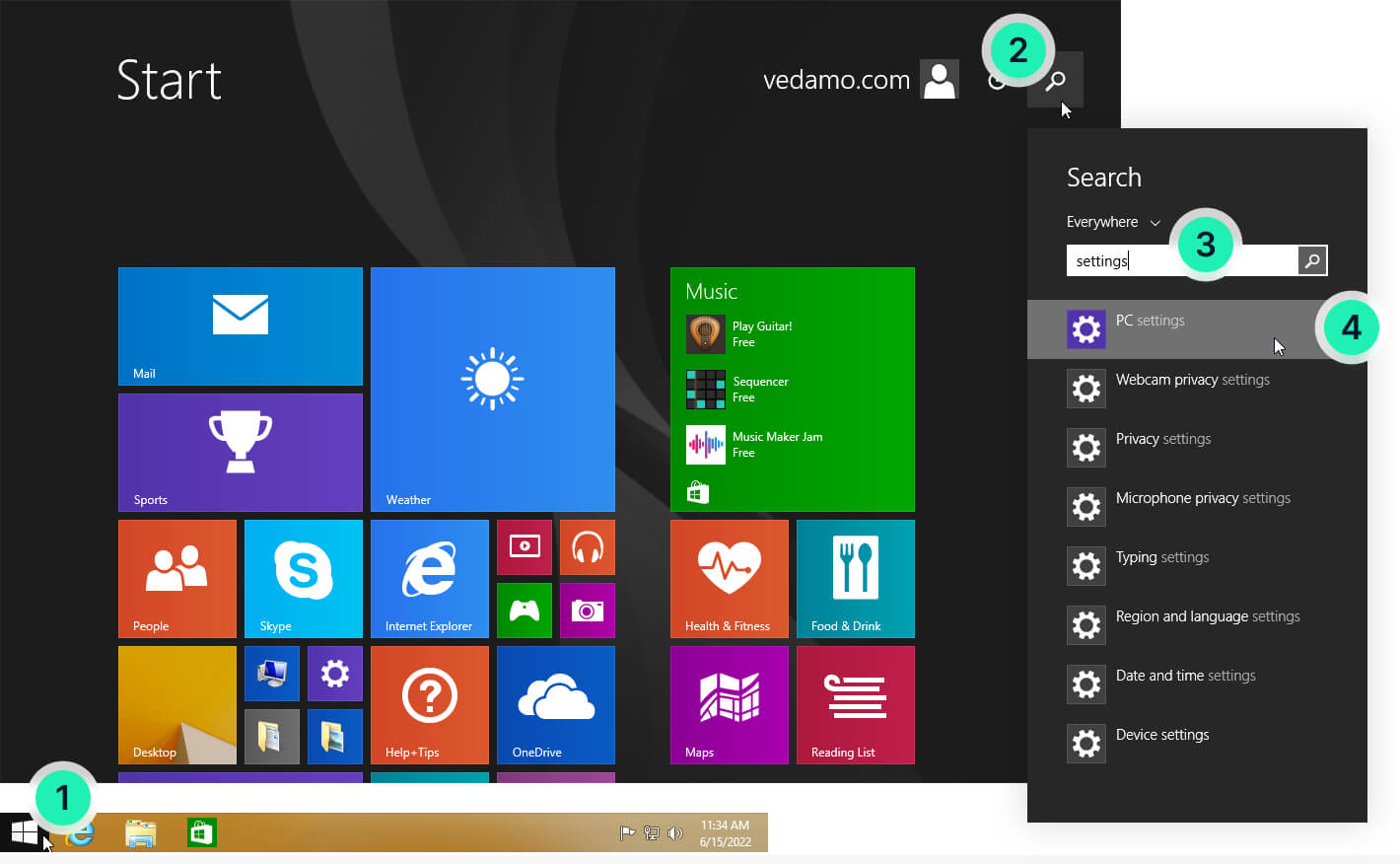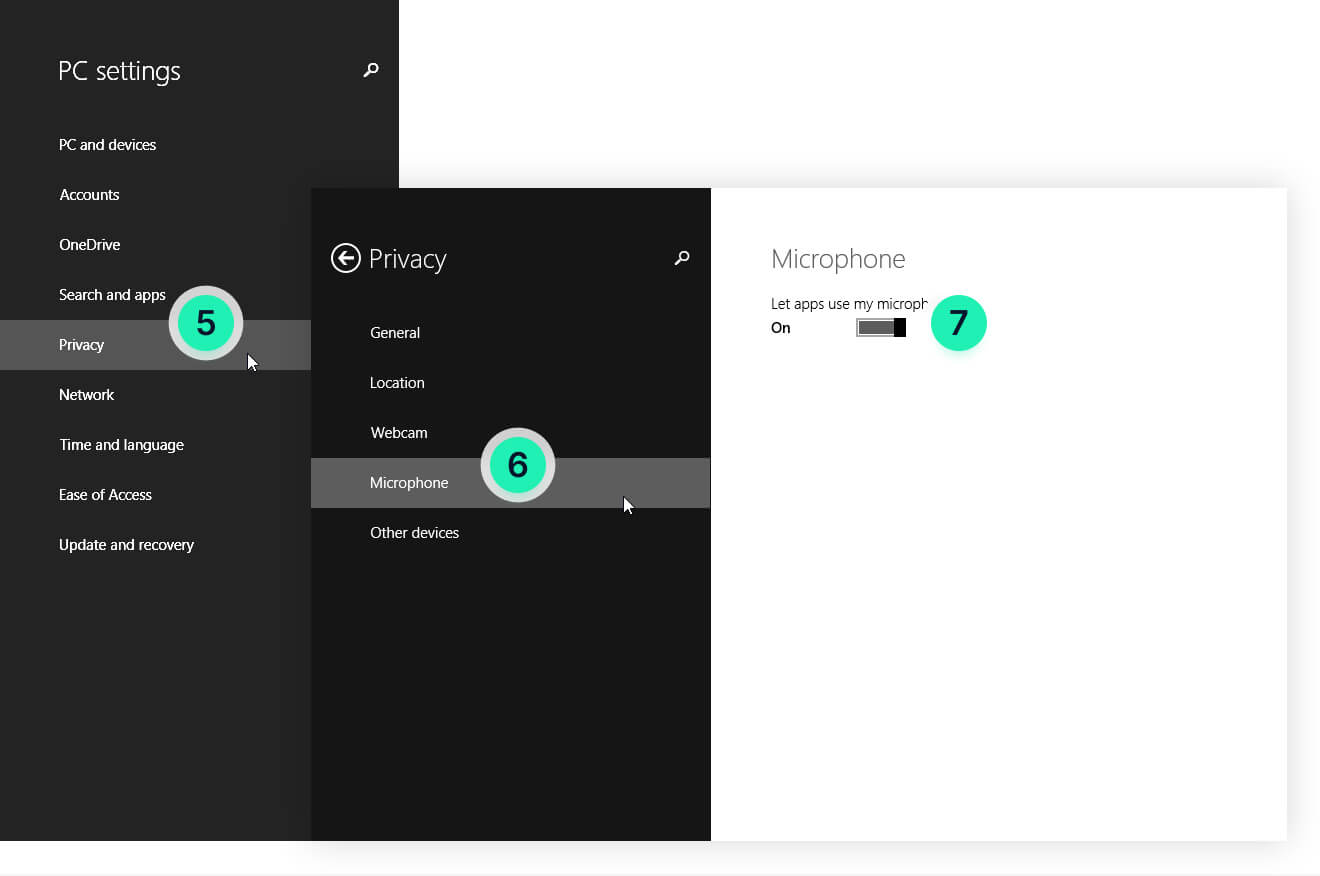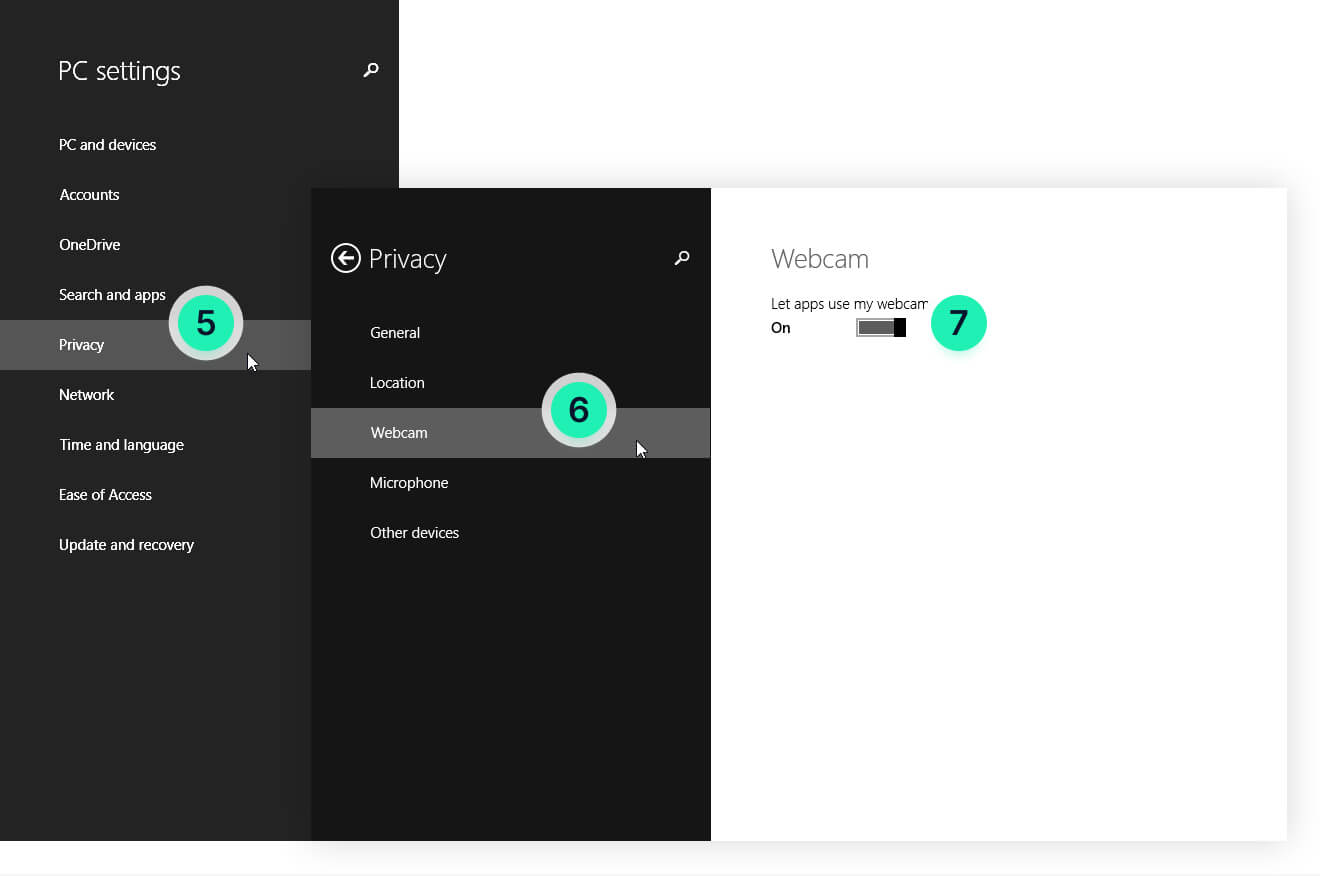If you are having difficulties turning your camera or microphone on and the camera or microphone icons look like this![]() it means that your camera or microphone are blocked. To enable your camera or microphone follow the steps below:
it means that your camera or microphone are blocked. To enable your camera or microphone follow the steps below:
- Click on the “Start” button
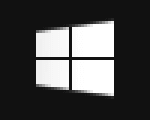 located in the bottom left corner of your screen
located in the bottom left corner of your screen - Click on the “Search“icon
 in the top right corner of your screen
in the top right corner of your screen - When the new menu is open type “Settings“.
- Open the first suggestion “PC Settings“.
- Locate the “Privacy” option and open it.
- Finally, open your camera/microphone and enable it by clicking on the toggle button.