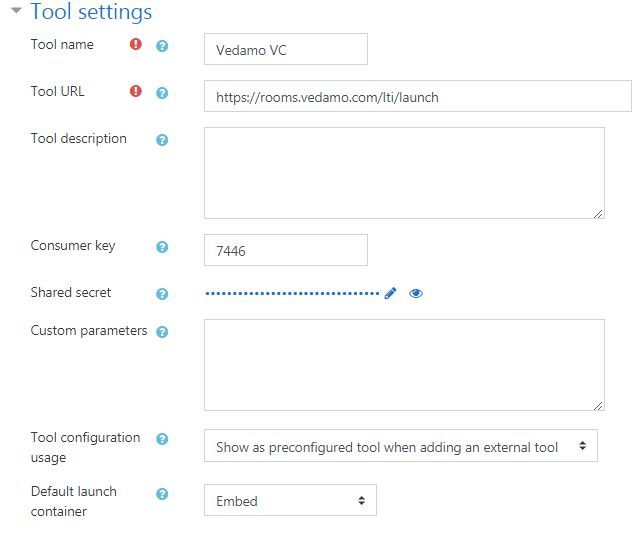Getting Moodle Virtual Classroom Plugin Credentials
Log in at vedamo.com. If you do not already have a VEDAMO account, you can create one here and get a free 30-day trial or purchase the Premium plan here.
Select the Integrations menu.
Select Moodle. This will take you to the Integration with Moodle page.
Click on the Enable LTI integration button. This will generate a table with three rows: Consumer Key, Shared Secret, and Launch URL. You will need them to integrate the Virtual Classroom in Moodle.
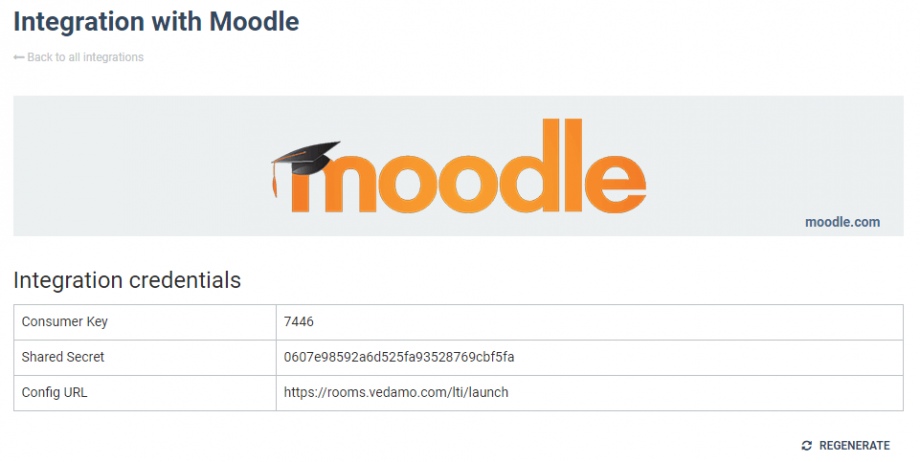
- Log in to Moodle.
- Select the Site Administration.
- Select Plugins.
- Select External Tool in Activity Modules.
- In External Tool select Manage Tools.
- Select Configure a Tool Manually.
In the next window:
- Tool Name field – enter VEDAMO Virtual Classroom.
- Tool URL field – enter the Config URL from the preceding table.
- Consumer Key field – enter the Consumer Key from the preceding table.
- Shared Secret field – enter the Shared Secret from the preceding table (your administrator can contact VEDAMO at support@vedamo.com for your Key and Secret).
- From the Default Launch Container dropdown menu select Embed.
- Click on Save Changes to add the app to the system.