Introduction
The VEDAMO Co-browser (collaborative browsing) feature grants you the ability to access an embedded browser and navigate it in real-time. With joint navigation of a web page, hosts can interact and collaborate online with the participants in the session. Depending on your teaching method you can use this feature to add more interactivity to your lessons, like adding games/icebreakers or just showing content that cannot be easily shared via screen share, whiteboard, etc.
How to use the VEDAMO Co-browser (collaborative browsing) feature.
Important: At the moment Co-browsing in Vedamo is possible only if you add ?cobrowser=1 after the URL of the session. This will result in a refresh after that the co-browser icon will be visible to the host.

Note: Keep in mind that participants using mobile devices can only watch the co-browser.
1. In order to start the co-browser click on this icon on the right side of the screen:
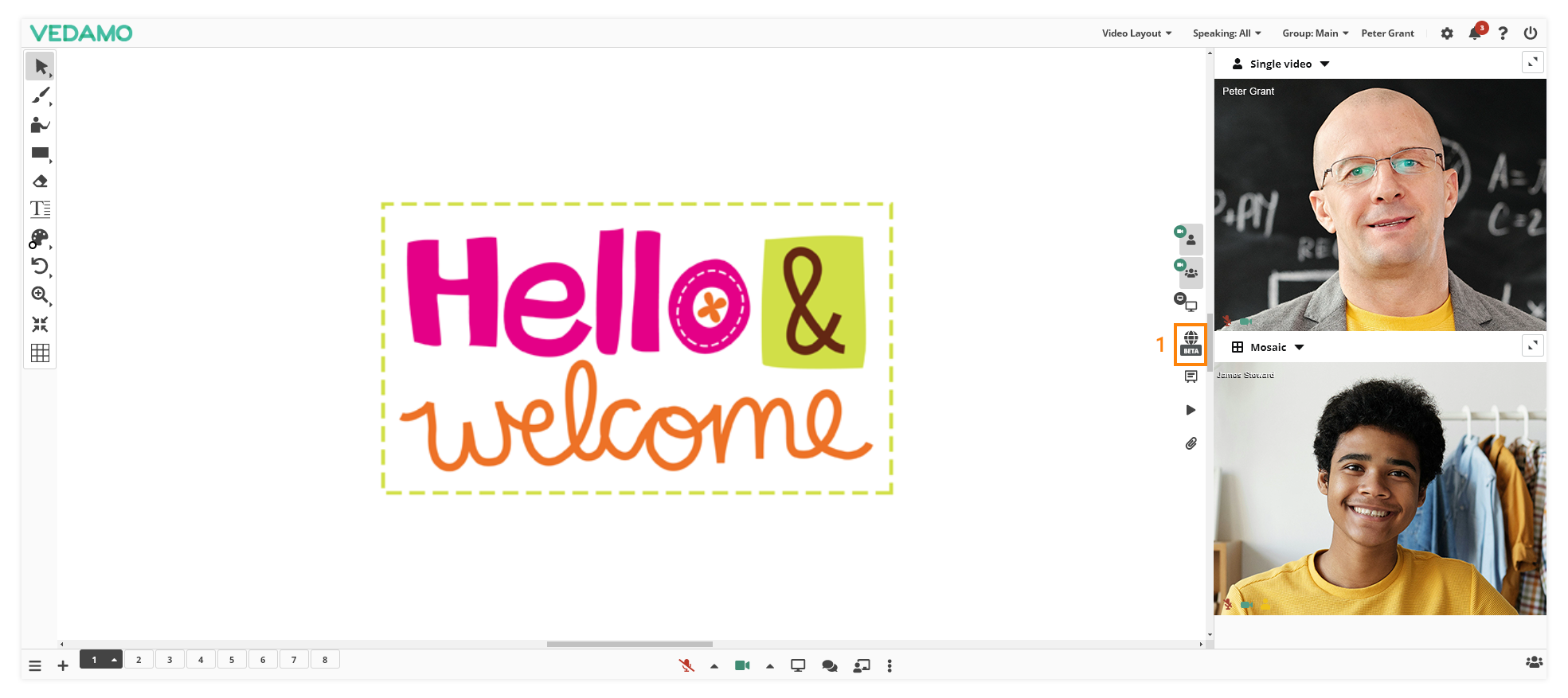
2. A new window will appear:
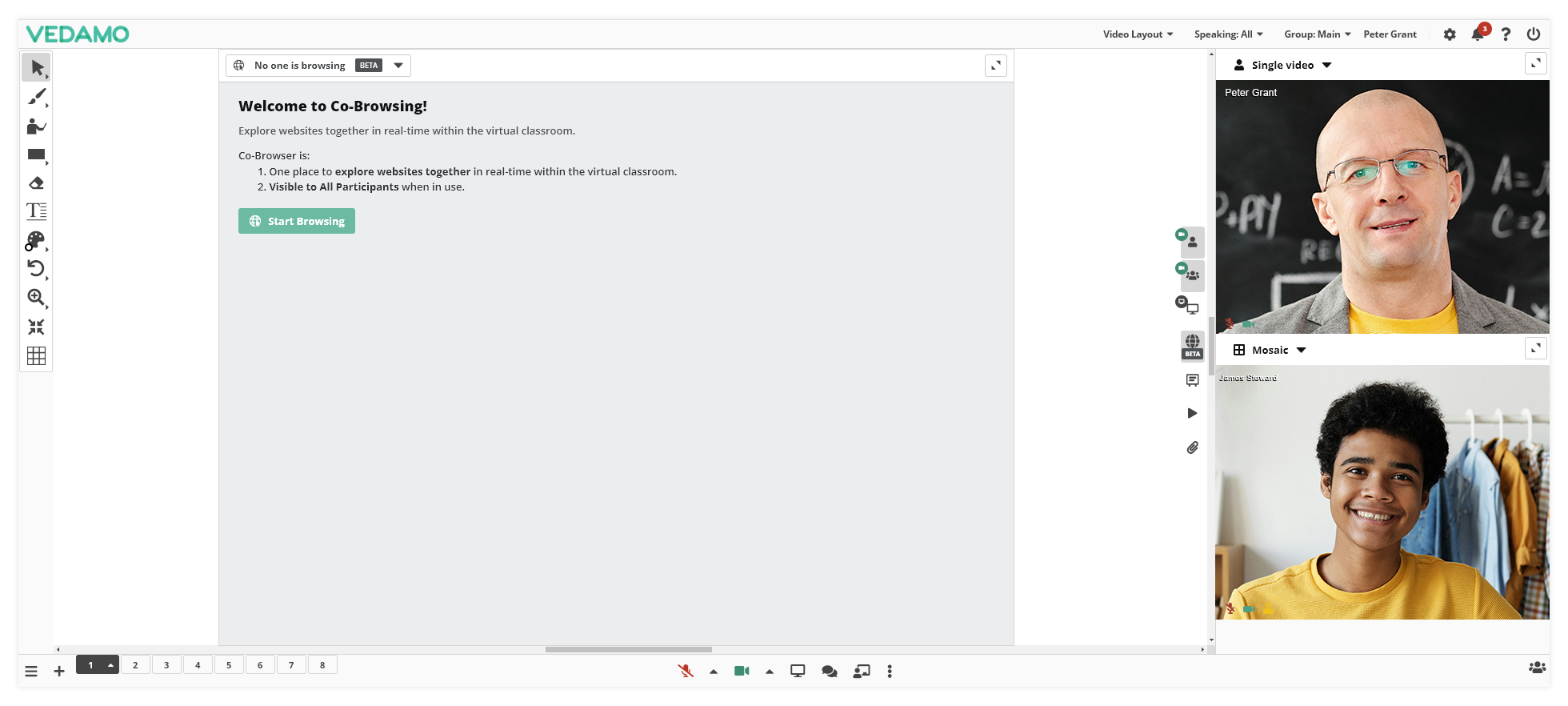
3. In order for you to launch the co-browsing experience click the “Start Browsing” green button:
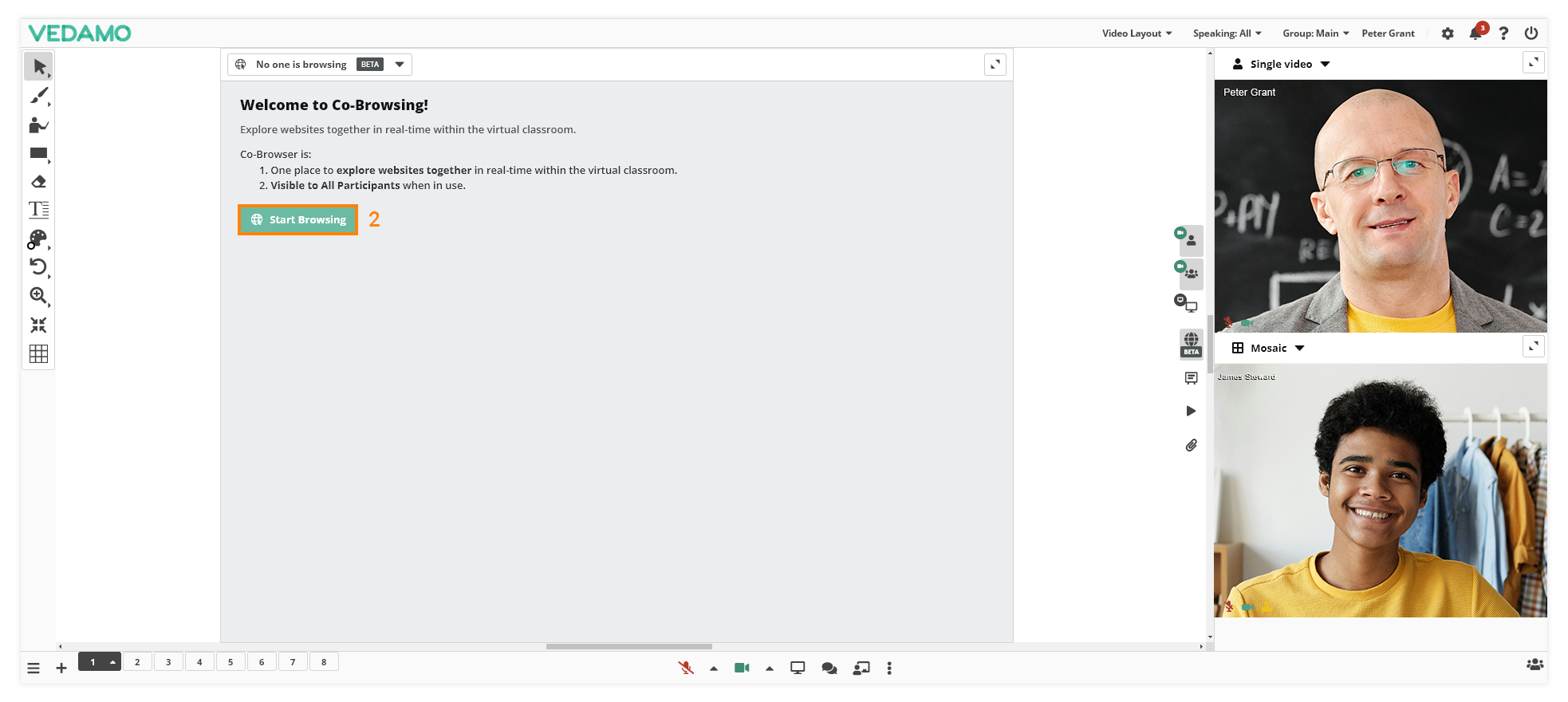
4. After that the co-browser will be started and you will have the option to type any URL you desire for your needs:
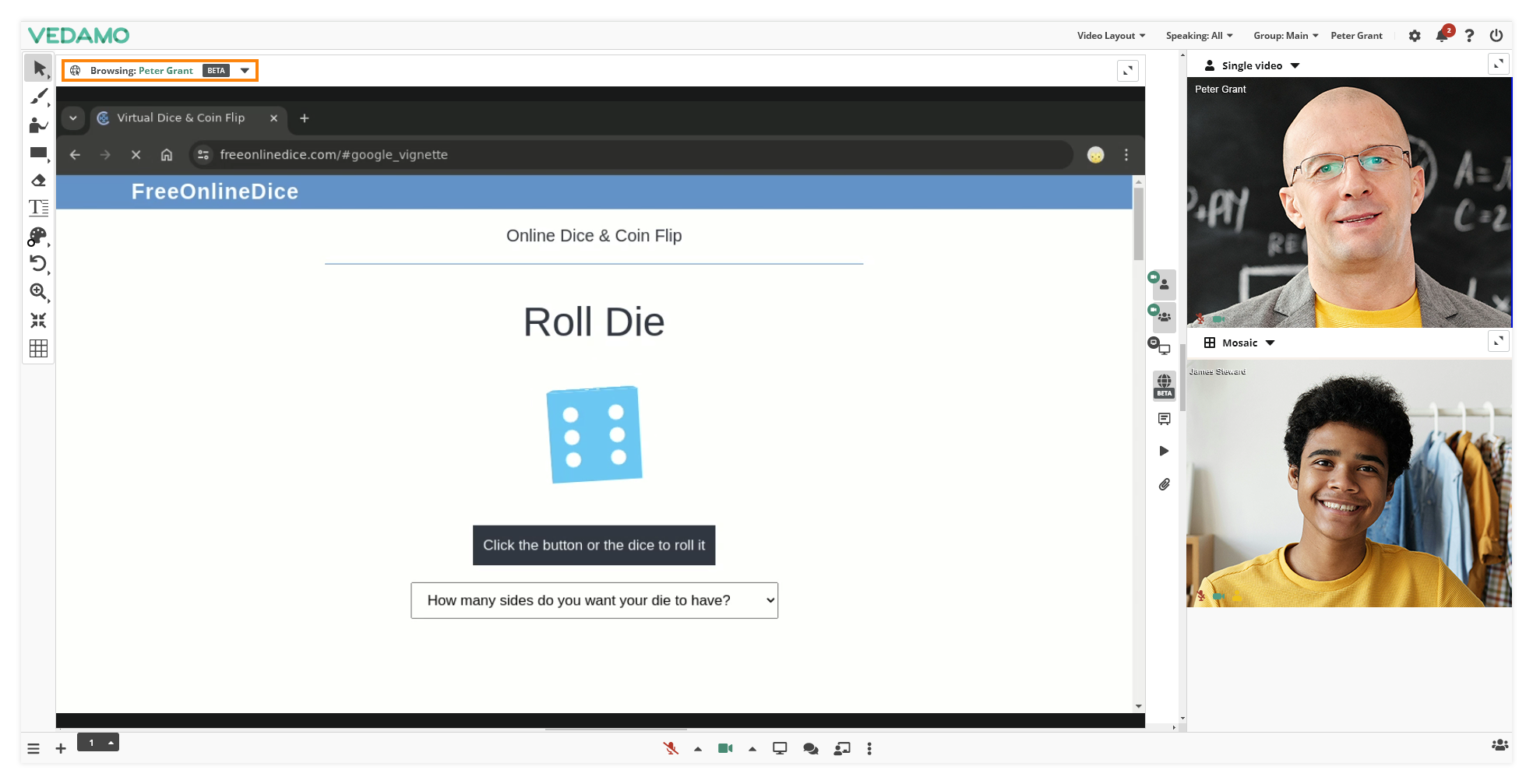
5. As a host you can choose a different participant to be the user who controls what is shown in the co-browser:
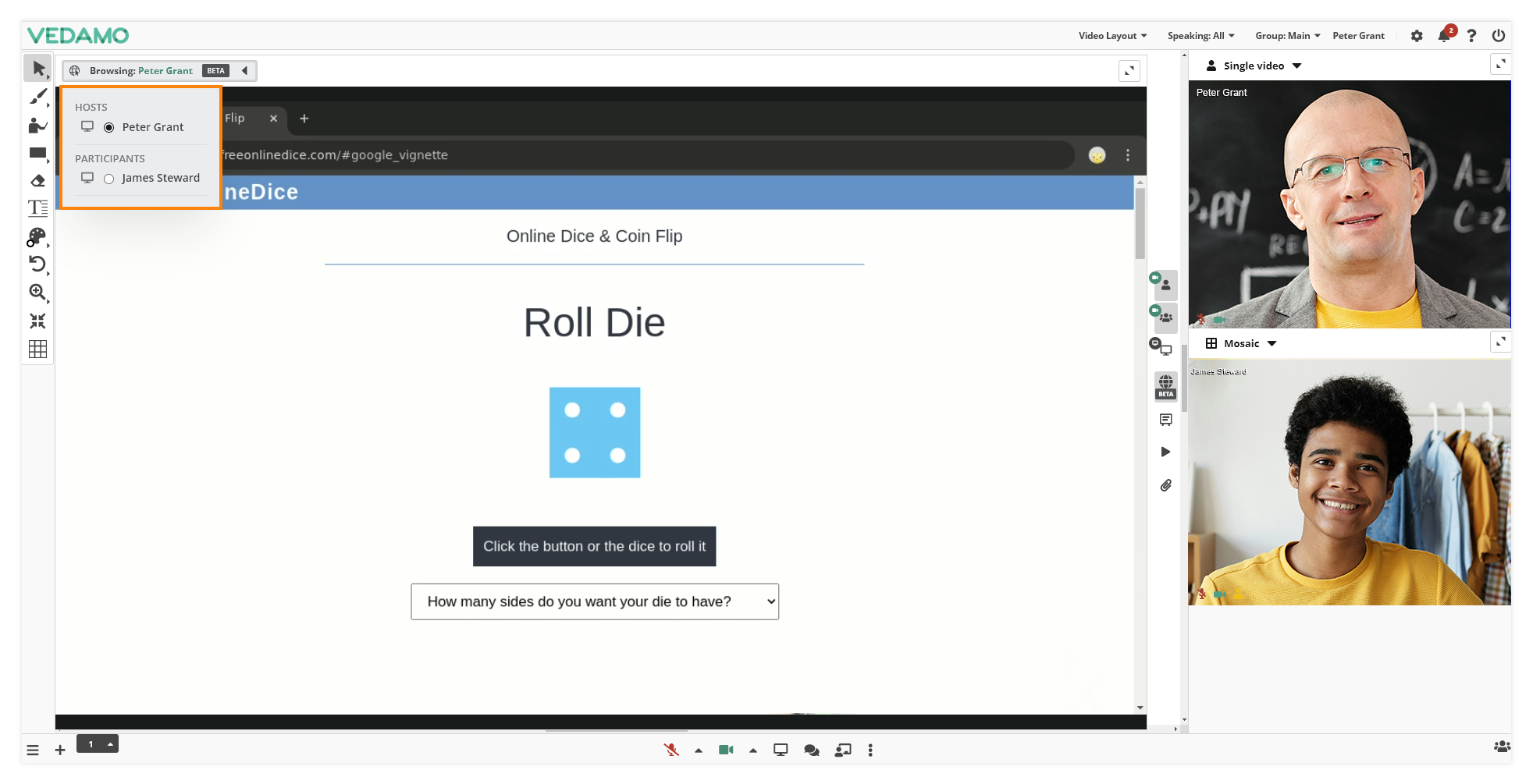
Note: It is opened automatically for the students when its started, but it is not synchronized.
Note: The co-browser can be used only by 1 user at a time.