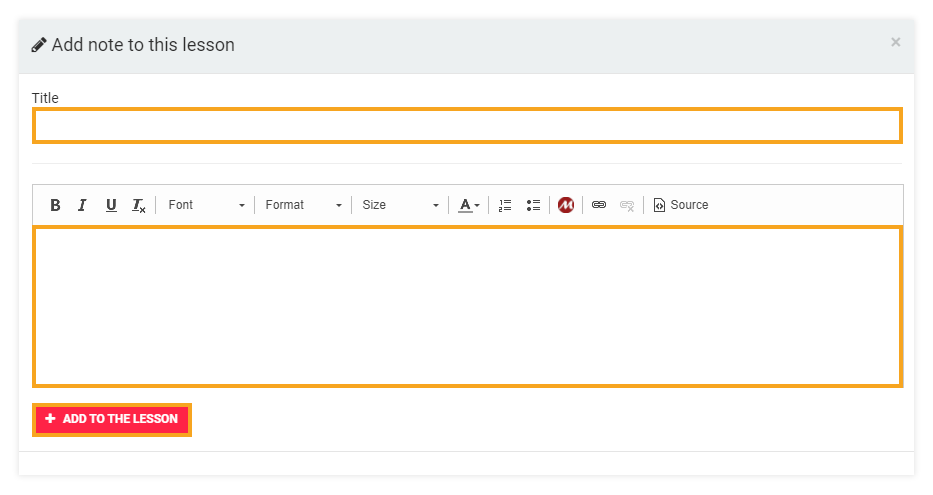How do I attach learning materials to my LMS course?
The Learning Management System plan lets you attach learning materials to your courses in various formats. You can attach text files, audio and video files, or quizzes for your students to access.
In order to attach learning materials to your courses:
- Log into your account as an Organization or an Administrator.
- From the left side menu, select Courses.
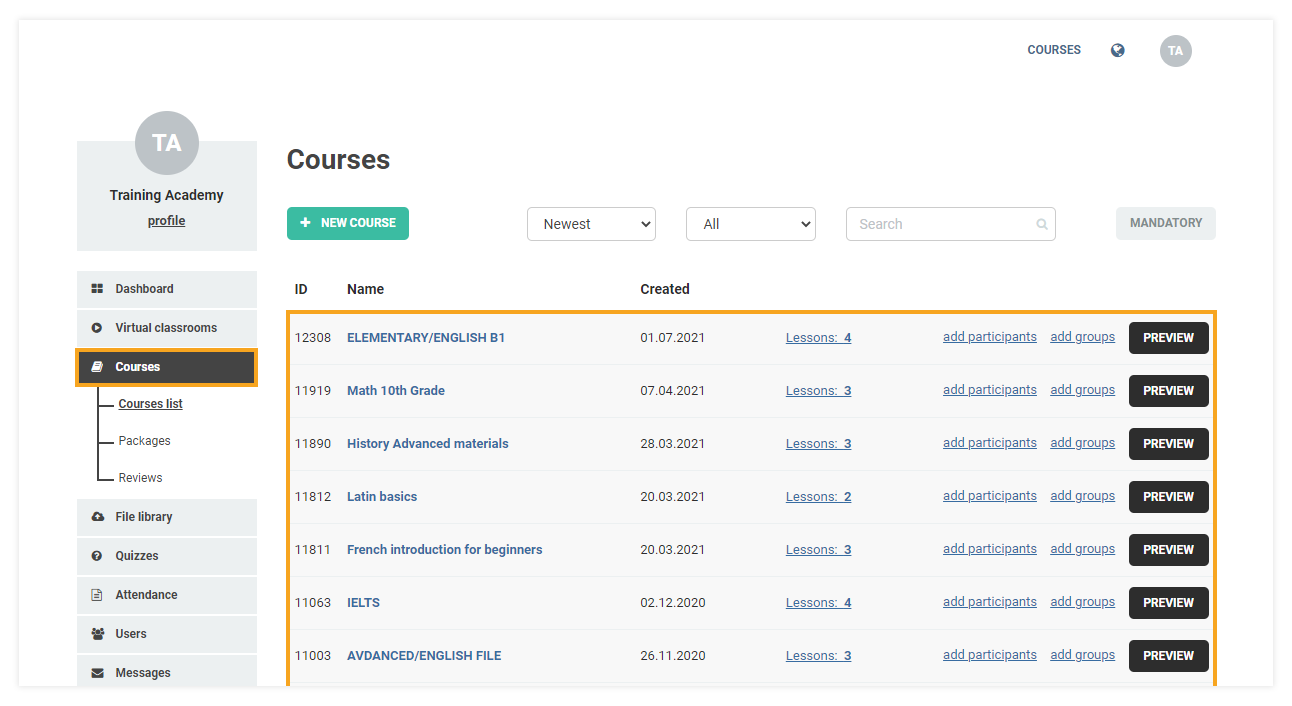
- Click on the name of the course where you want to add your desired content.
- Go to the Lessons in the course tab.
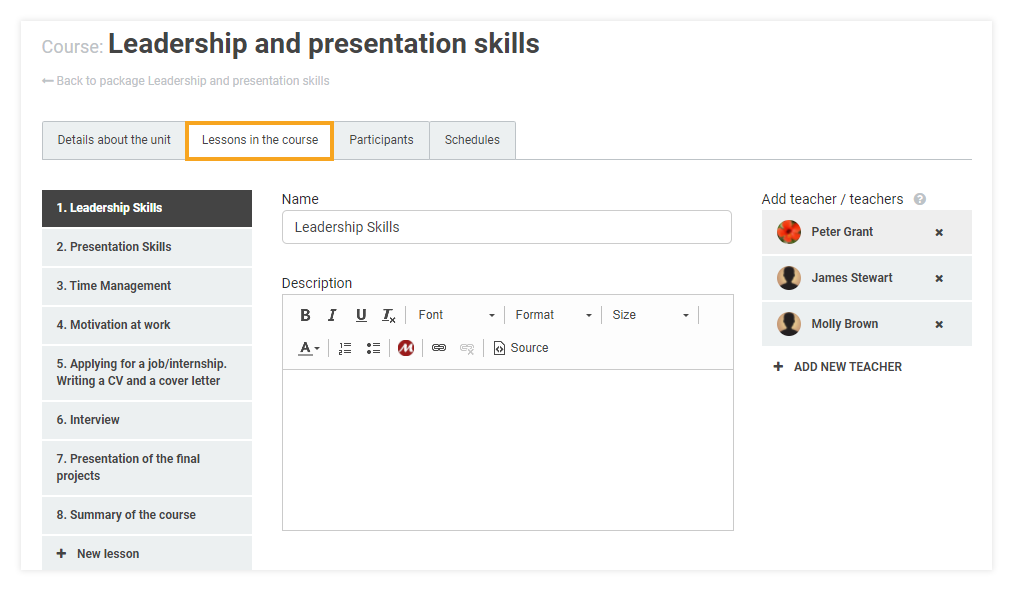
- Click on the particular lesson you wish to edit from the list of all the lessons in the course on the left.
- You will see the details of that lesson. Right under the lesson description, you will see the Lesson sections menu, where you have a list of all of the sections included in that lesson.
- If you want to create a new section and attach your files there, you may scroll all the way down and click on the +Add New Section button.
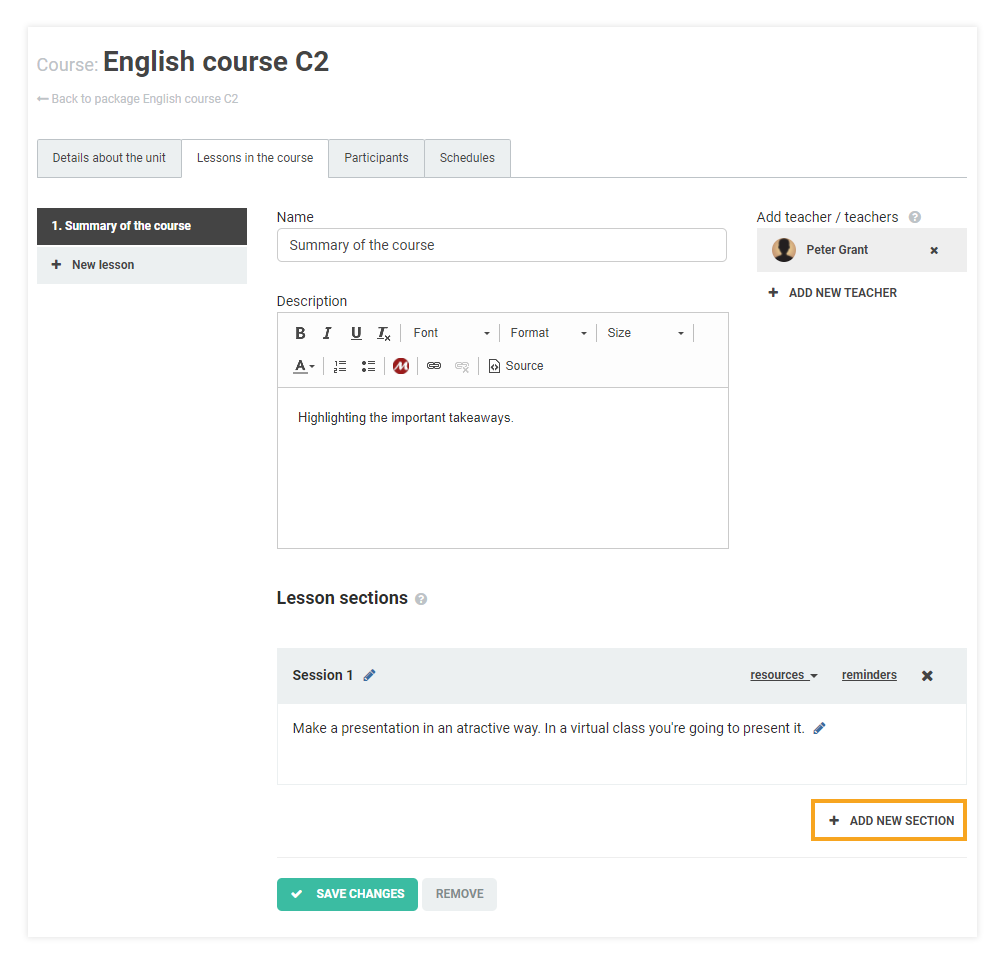
- To attach files to a section, click on resources, then select Files from the drop-down menu.
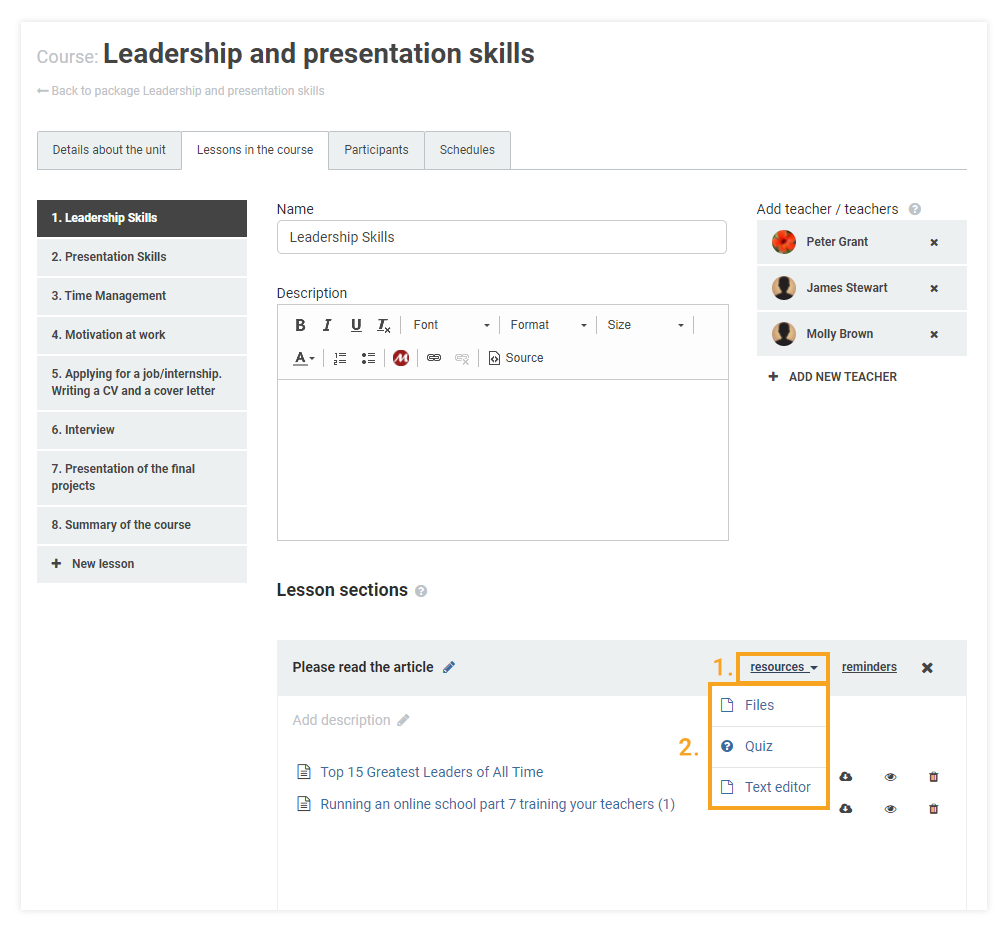
- You can attach any file from your Learning Management System‘s file library to the lesson. When reviewing the course, your students will have the option of viewing and downloading the files you’ve uploaded.
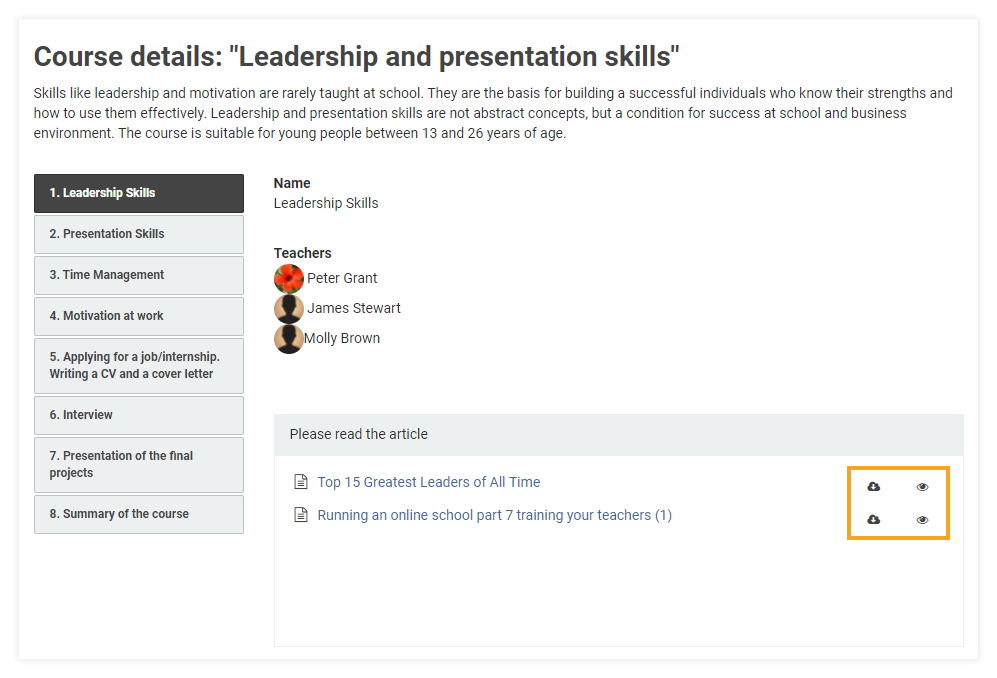
- If you want to attach a quiz to a section, click on resources, then select Quiz from the drop-down menu.
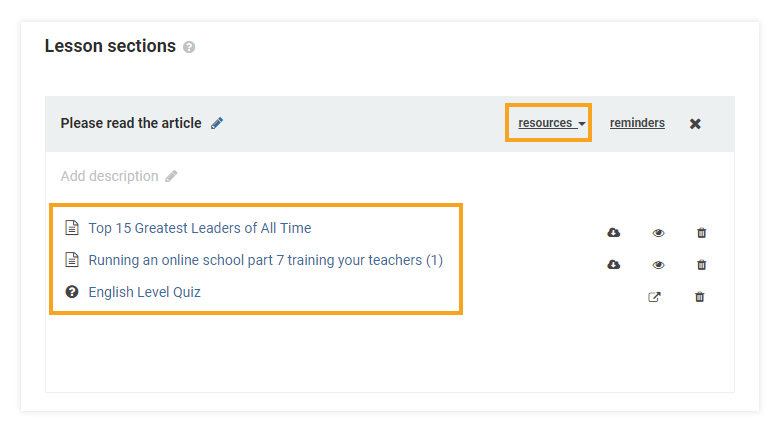
- You will see a list of all the quizzes created on your Learning Management System. Tick the box to the left of the quiz(zes) you want to attach to the section, then click on Assign quiz to lesson.
In addition to files, you also have the option of adding quizzes or notes (via the text editor option), which your students will also be able to access.