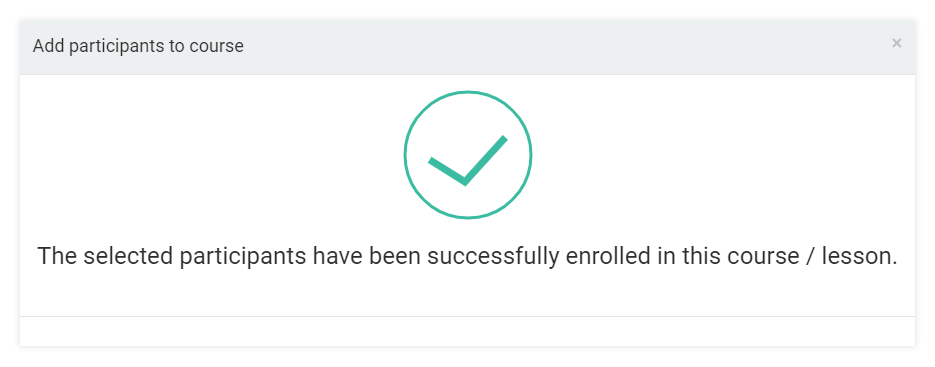Introduction
The article focuses on the process of how to add participants in the LMS courses. Some of the prerequisites are to have at least one course with lessons and a schedule attached to it.
All students you want to add to a course must have accounts created in your LMS account first.
Also, you must have created:
- at least one course with lessons added to it.
- at least one created schedule for your course.
To add participants to your course:
Step 1
Log into your Learning Management System with your Organisation / Administrator account.
Click on the Courses button on the menu on your left side of the screen.
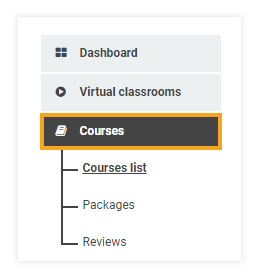
Find the course for which you want to add participants.
Step 2
Once there, click on either the Add Participants (if you want to enroll individual students) or Add Groups button (if you want to enroll a whole group of students at once).
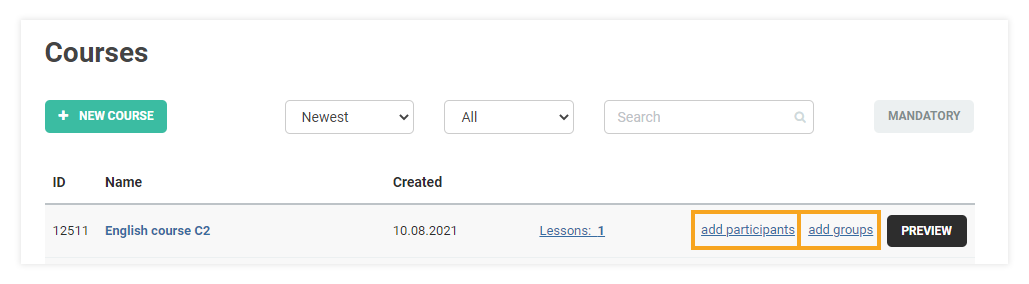
Step 3
A new window will appear, where you can select the participants/groups, and then select the Schedule for those participants.
After you have finished press Save.
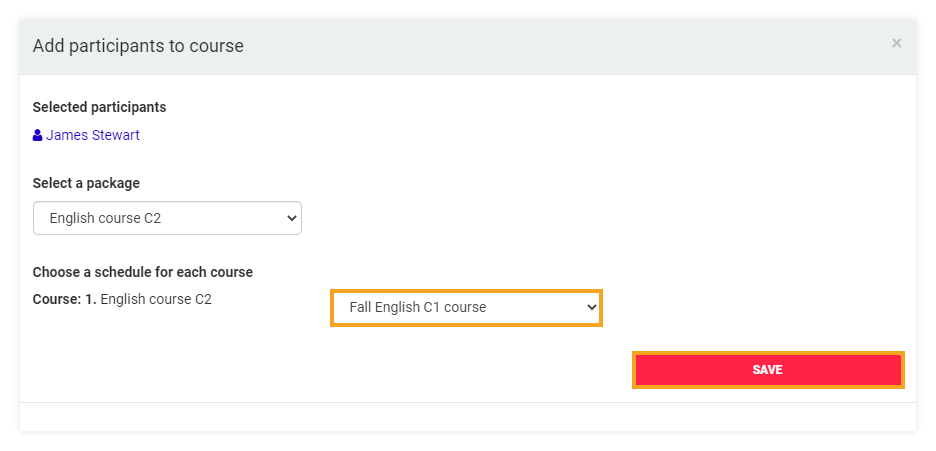
You will then see a message denoting that you’ve enrolled the participants successfully.