Sound issues inside the virtual classroom
Description
At times during a virtual classroom session, you may encounter issues affecting your sound or microphone. Here is a list of possible ones and also suggestions on how to avoid them:
- The participants can hear acoustic feedback (usually with a delay) when someone speaks in the virtual classroom.
- A participant has two devices with active speakers (usually in close proximity to each other).
- There are multiple devices using speakers in the same virtual classroom.
- Hearing distortions or disruptions in your or another participant’s audio.
Here are the probable reasons for those issues and their solutions:
1. The participants can hear acoustic feedback (usually with a delay) when someone speaks in the virtual classroom.
When participants are using a microphone and speakers, the sound coming from the speakers could be captured by their microphone, thus creating a feedback loop and generating acoustic feedback. This is very probable in case you are using the internal microphone of a device in a combination with speakers.
We strongly recommend all of the users (host and participants) in the virtual classroom to use a headset in order to avoid acoustic feedback. Since headsets project the sound at a more limited and targeted range than speakers, you would eliminate the possibility of the audio being captured by your microphone.
2. A participant has two devices with active speakers (usually close to each other).
In case you have joined a virtual classroom session on two devices, make sure that you have turned off one of them (speakers). Should you be using a computer and a smartphone at the same time for example, in many cases the connection on the computer is significantly better (and so is the audio feed). We recommend that you stay in the session on your computer.
3. There are multiple devices using speakers in the same virtual classroom.
In case you are in a session with multiple participants using speakers, there is a possibility that you will hear an unwanted echo. We strongly recommend the usage of headsets to avoid echo as such. Also please make sure, that all of the microphones are turned off except for the single user who is talking (this is the most convenient way of use).
4. Hearing distortions or disruptions in your or another participant’s audio.
Sound disruptions may occur due to hardware problems with a user’s microphone, or due to interruptions in the Internet connection.
To check if the hardware is not the reason for the trouble, the user should first try changing their headset.
In case the reason is interruptions in the Internet connection, the system will show a notification.
Conclusion:
If you hear echo sounds, this means that there is a device that is channeling the audio back.
If the sound is disrupting, probably there is a hardware issue or the Internet connection is slow or interrupting.
Possible solutions:
- The host mutes a particular participant.
- The host mutes all of the participants and unmutes only the one that has to talk (if a participant needs / wants to talk, they can use the Raise Hand feature to notify the host).
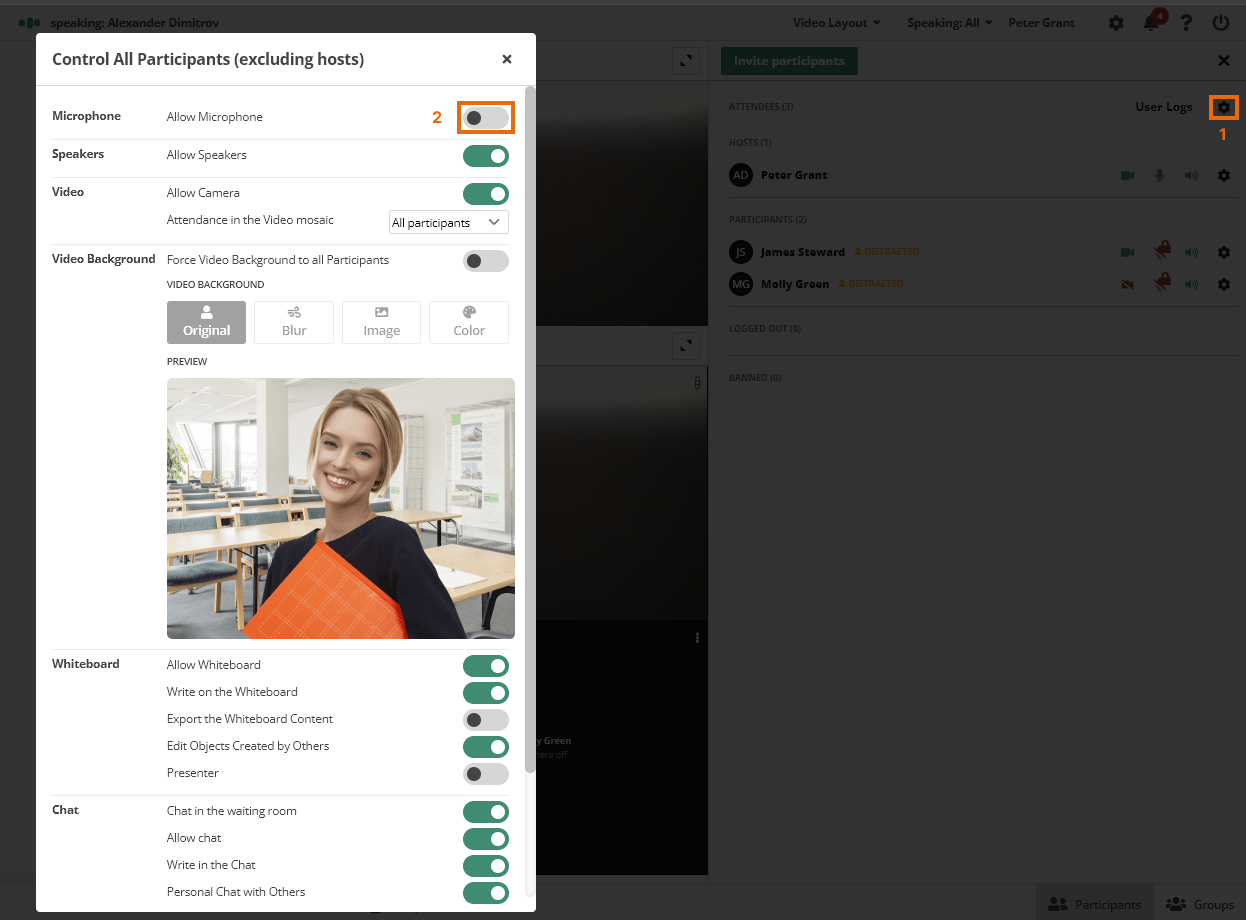
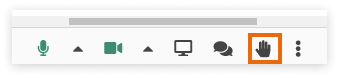
- The participants can mute themselves until they have to join the conversation.
The source of an echo can also be:
Another device (like TV for example) that is too loud. In cases as such, please mute the device or switched it off entirely.