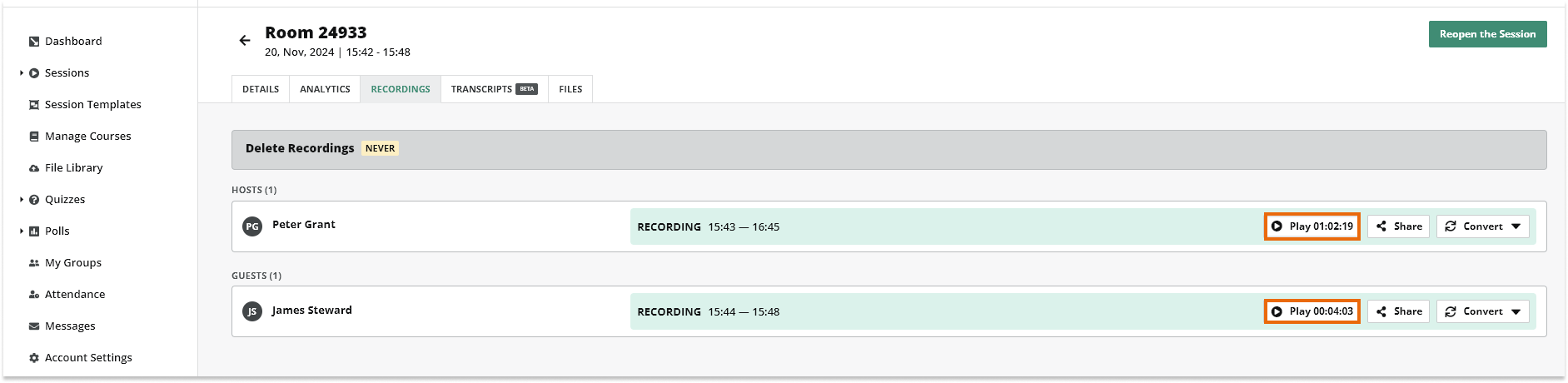The Virtual Sessions menu gives you the option to keep track of active and inactive (closed) rooms in your account.
Location of the Virtual Sessions menu
To access the menu, click on Sessions section in the left-side menu and locate the Live Sessions submenu.
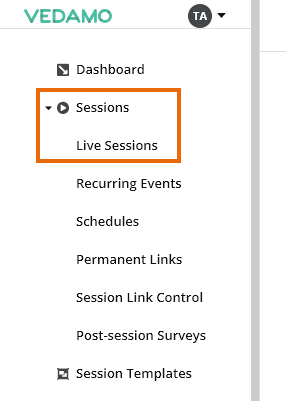
You can choose to see all of the live sessions currently available and all the past sessions that have already ended as well as additional session details.
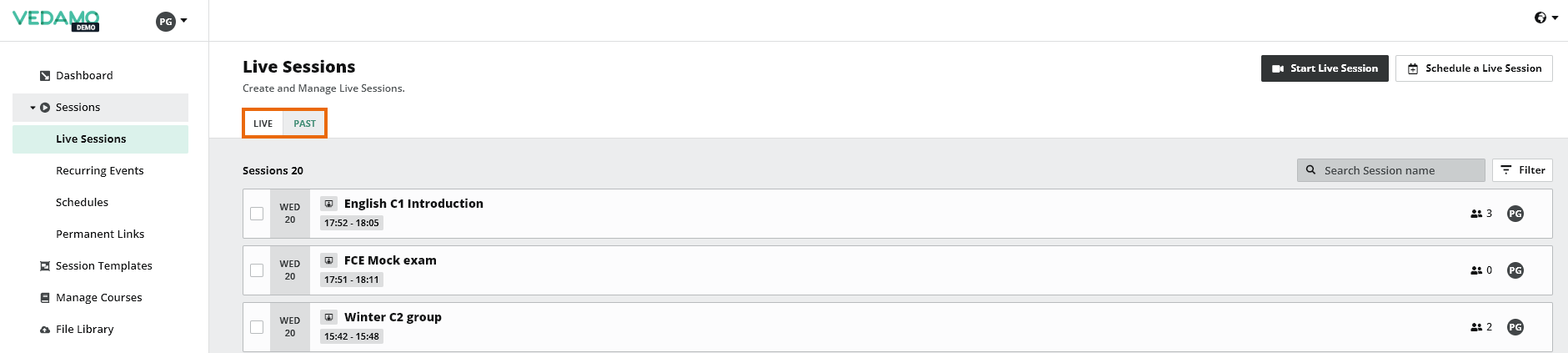
Here you can see the title of the sessions, as well as the date and time when they took place.
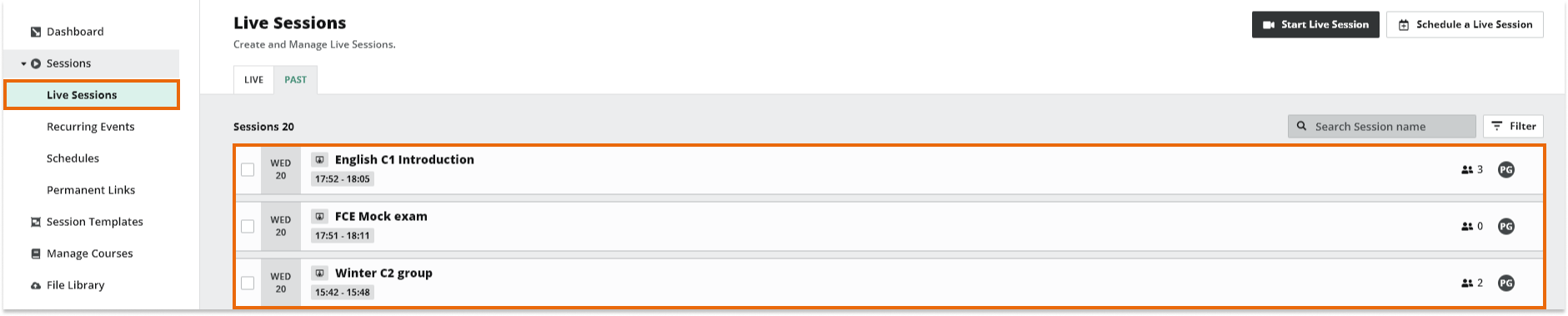
In order to see further details regarding a particular session click on dedicated tabs: Details, Analytics, Recordings, Transcripts and Files.
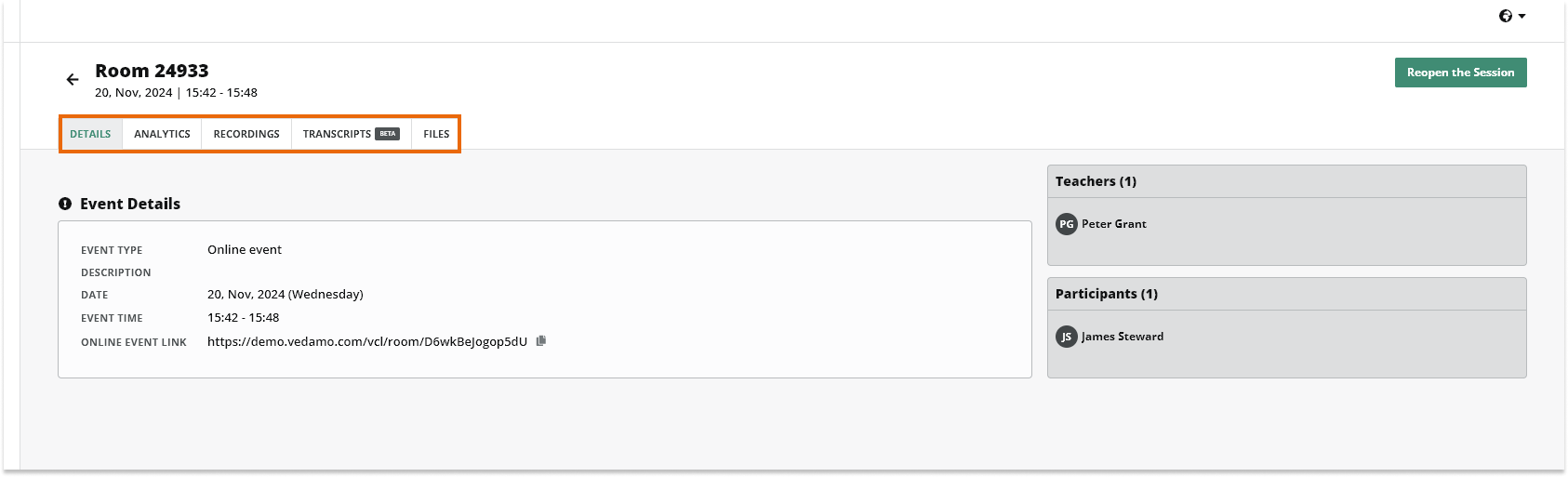
By clicking on Play you will be able to watch the recording of the session. Recordings are available from both your point of view and that of the participants. You can find out more about session recordings in the next article.